| Access Essential Training (Office 365/Microsoft) |
426 |
Beginner |
Microsoft Access |
3h 51m |
Learn how to build Access databases to store and retrieve your data more efficiently. Access expert Adam Wilbert explains the concepts behind relational databases, before moving onto building tables—the foundation of any database. He then demonstrates how to define the relationships between tables and use queries to find and filter data. This course also shows how to apply rules and validation to minimize data entry errors; build an interface for the database from forms, complete with interactive buttons; create reports for printing and sharing; and take steps to maintain the database you created. |
| Business Writing Principles |
1005 |
General |
Business Writing |
1h 21m |
Discover the secrets to effective business writing and crafting messages that others want to read and act on. Judy Steiner-Williams, senior lecturer at Kelley School of Business, introduces you to the 10 Cs of strong business communication and provides you with before-and-after writing samples that give you the opportunity to apply each principle and sharpen your communication skills. Judy also points out common grammar and writing mistakes and shares special considerations for formats like emails and reports. |
| Excel Data Visualization: Mastering 20+ Charts and Graphs |
1027 |
Intermediate |
Microsoft Excel/Data Visualization |
2h 23m |
Excel offers a large number of charts and graphing tools that complement its data analysis toolset. This course offers a laser-focused, practical guide to over 20 useful Excel charts and graphs for data visualization. Instructor Chris Dutton reviews the key principles of data visualization, and provides some introductory tips to help you customize any kind of chart in Excel. In this section, you can learn how to adjust text and cell formatting, change the chart type and axes, and leverage built-in templates. In chapter three, Chris reviews the different chart types: from basic bar and pie charts, to scatter plots, histograms, funnel charts, and sparklines. Plus, learn how to create geospatial heat maps and 3D power maps, and combine different chart types on one sheet. |
| Excel: Analytics Tips |
1082 |
Intermediate |
Microsoft Excel/Analytics |
2h 1m |
Deepen your Excel knowledge by picking up powerful and effective analytics techniques used by Excel pros. In this course, instructor Chris Dutton shows how to leverage intermediate to advanced Excel analytics functionality using crystal clear demos, real-world case studies, and bite-sized lessons. Each video is self-contained and focuses on a key tool or feature that you can add to your Excel tool kit. Learn how to conduct outlier detection, perform Monte Carlo simulations, and use CUBE functions. Plus, explore forecasting, using the Goal Seek feature, and leveraging Solver to tackle complex optimization models in Excel. Note: Chris uses Microsoft Office 365 ProPlus for PC throughout the course, so some tips may not apply to all versions of Excel. |
| Microsoft Forms Essential Training |
11564 |
Beginner + Intermediate |
Microsoft Forms |
1h 26 m |
Learn how to create surveys and quizzes quickly and easily with Microsoft Forms, which comes bundled in the Office 365 suite. Curt Frye begins by showing how to create a basic survey, including how to add different question types—multiple choice, open-ended text, rating, and more—add ranking options, and allow for file uploads. Next, Curt steps through creating quizzes, including adding quiz questions, assigning point values to questions, and adjusting quiz options. Once you've learned to create a basic survey or quiz, you can learn how to edit forms, share them with other users, adjust themes, and preview how your form will look on different platforms. Finally, Curt shows how to view and analyze your results. |
| Excel: Productivity tips |
13768 |
Intermediate |
Microsoft Excel |
1h 22m |
Supercharge your productivity, work more efficiently, and become an Excel power user by mastering the same tools and techniques used by the pros. In this course, analytics expert and instructor Chris Dutton guides you through demos and case studies designed to help you add powerful productivity tools to your Excel skill set. Learn how to navigate worksheets with keyboard shortcuts, remove blank rows quickly, apply fill patterns, protect cells and formulas, apply advanced sorting and filtering tools, and more. Follow along from home with downloadable PDF cheat sheets, practice workbooks, and solution files. Note: Chris uses Microsoft Office 365 ProPlus (Microsoft 365 Apps) throughout the course, so some tips may not apply to all versions of Excel. |
| Excel: Sales Forecasting |
13802 |
Intermediate |
Sales Forecasting/Microsoft Excel |
1h 22m |
Creating accurate and reliable sales forecasts is essential for any sales leader. Professor Michael McDonald shows how to use Excel to forecast sales more effectively, beginning with a quick primer on sales forecasting, then explaining the business intelligence used in forecasting and the basics of regression analysis. Next, Michael shows how to use Excel to gather the necessary data for your forecast, how to cleanse data so that it will lead to more accurate forecasts, and how to interpret and explain the results of a regression forecast. The course concludes with a sample project, forecasting sales for a fictional restaurant. In this sample project, you’ll construct a data set, compute a simple set of forecast metrics, and construct an in-depth sales forecast. Finally, Michael explains the limitations of sales forecasting and how you can mitigate risk. |
| Tips for Better Business Writing |
153 |
Beginner |
Business Writing |
28m |
Want to advance your communication skills? Improve your writing. Clear and concise writing is the key to helping your audience understand your message—whether it’s delivered in an email, report, memo, or white paper. This course, designed by Adcom Designs and Write It Well managing director, Natasha Terk, provides relevant, actionable tips to improve the quality and impact of your writing. Learn how to plan a message, format it for easy reading, and use the right words to communicate clearly. Plus, learn how to reduce or eliminate errors to maintain your professional image and credibility. |
| Excel: Charts in Depth |
17 |
Intermediate |
Microsoft Excel |
2h 36m |
Excel charts allow you to communicate information with much more impact than raw numbers and are surprisingly easy to generate. Instructor Dennis Taylor shows you how to create different kinds of Excel charts, from column, bar, line and pie to more recently introduced types like Treemap, Funnel, and Pareto. He explains what types of data work best with each so you can decide which type to choose for your specific information. Plus, learn how to fine-tune your chart's color and style; add titles, labels, and legends; insert shapes, pictures, and text boxes; and pull data from multiple sources. |
| Excel: PivotTables in Depth |
17371 |
Intermediate |
Microsoft Excel/Pivot Tables |
3h 50m |
Many Excel users aren’t sure how to use PivotTables. In this course, Excel power user Curt Frye shows you how to navigate the complexity of PivotTables while taking advantage of their power. Curt explains how to build PivotTables from single or multiple data sources, pivot and configure a PivotTable, define a default PivotTable layout, and more. He demonstrates ways to summarize your data, add calculated fields, filter your results, and format your layout to make it more readable. Curt steps you through how to sort and filter PivotTable data, format your PivotTable and, and apply conditional formats. Plus, he goes over how to create PivotCharts to visualize your data, enhance PivotTables with macros, and use the Data Model feature to build PivotTables from related tables. Note: This course was recorded in Microsoft 365. However, anyone using a recent standalone version of Excel (Excel 2021, 2019, or 2016) should be able to follow along with the course contents. |
| Acrobat DC Essential Training |
17655 |
Beginner + Intermediate |
Adobe Acrobat, PDF Management |
2h 9m |
This comprehensive course covers the most important things you need to know to create, edit, format, and share PDFs in Adobe Acrobat DC. Instructor Garrick Chow explains the Portable Document Format (PDF) and compares features in Acrobat Pro with features in Acrobat Standard and Acrobat Reader. He shows you how to create PDFs using source material from Microsoft Office, images, and scans. Garrick covers how to edit and combine PDFs. He demonstrates how to create fillable forms, gather comments, and review PDFs. Garrick also goes over how to protect PDFs by restricting printing and preventing changes. |
| Excel: Introduction to Formatting |
1768 |
Beginner |
Microsoft Excel |
59m |
Get a quick crash course in Excel formatting to make your spreadsheets more readable and compelling. Dennis Taylor shows the basics of formatting in Excel, including how to emphasize data with fonts, borders, and colors. Learn how to adjust the formatting of numbers, dates, and times; create value-based conditional formatting; adjust rows and columns without commands; and easily copy and even paint formatting across multiple cells. |
| Learning Excel What-If Analysis |
17935 |
Intermediate |
Microsoft Excel |
1h 22m |
Excel is a useful and versatile tool, but did you know you can also use it to analyze hypothetical business cases? Instructor Curt Frye walks you through the complete process. Curt begins by showing you how to create, define, edit, and delete scenarios, then goes into defining data tables. He explains how to use Goal Seek and Solver to create models, define constraints, and require integer solutions. Next, Curt covers ways to organize your analysis worksheet, use checkboxes to turn options on and off, and manipulate a worksheet model to analyze your business. Plus, he defines and demonstrates how to perform a Monte Carlo simulation. |
| Excel PivotTable Quick Tips |
17976 |
General |
Pivot Tables/Microsoft Excel |
16m |
Excel PivotTables–which allow you to quickly calculate and analyze large amounts of data–are one of the most powerful features of Microsoft’s ubiquitous spreadsheet tool. But many users have only a basic understanding of how PivotTables work. In this course, instructor Jess Stratton offers a plethora of bite-sized tips designed to deepen your understanding of how PivotTables work and how to use them more effectively. Learn how to properly format data and create a basic PivotTable in Excel. Discover ways to adjust, rearrange, and group data to calculate and summarize values that you can put to use on the job. Get tips on data filtering and sorting, conditional formatting, and using PivotCharts and slicers. Along the way, Jess shows how to deal with common PivotTable error messages, such as invalid field names and overlapping reports. By the end of this course, you’ll be able to create more robust PivotTables in minutes—just in time for that next meeting. |
| Excel: Dashboards for Beginners |
18159 |
Beginner |
Microsoft Excel/Dashboards |
45m |
Did you know that you can quickly create a dashboard in Excel even if you’re pressed for time? While many people assume that dashboards are complicated and limited to the most advanced Excel power users, it’s simply not true–all you need is a little practice. In this short course, Excel MVP Jordan Goldmeier demystifies dashboards and shows you how to create your first interactive dashboard in minutes. Explore the basic components of a dashboard in Excel: tables, PivotTables, PivotCharts, slicers, and timelines. Learn how to plan a dashboard, create a summary table, build a time series chart, and then finalize your dashboard so it's ready to share with stakeholders. Jordan gives you quick, easy-to-use tips and techniques so you can start visualizing your data immediately. |
| Excel: Advanced Formatting Techniques |
18324 |
Advanced |
Microsoft Excel |
2h 42m |
Formatting is not just font colors and pretty graphs. Get simple, powerful tips for making Excel data more readable and understandable in this advanced formatting course from Excel MVP Oz du Soleil. Oz begins with formatting and aligning text, numbers, and dates. Next, he shows how to work with images and shapes. Oz covers advanced features in the conditional formatting menu, and shows how to optimize spreadsheets for print. He also covers formatting tips for tables, slicers, charts, and graphs. Oz concludes with an assortment of interesting, and useful formatting features in Excel. This course not only shows how to make data more readable, it also shows ways to customize your work environment inside Excel to make it more pleasant to work in. |
| Collaborating with Microsoft 365 |
19431 |
General |
Microsoft 365/Teamwork |
48m |
Collaboration has become one of the most valuable skills a worker can have, and a digital proficiency with various collaboration tools can set you apart and help you to work more efficiently. In this course, instructor Courtney Hodge shows you how to use the tools specific to the Microsoft 365 suite that make collaborating with team members or project stakeholders a breeze. Courtney reviews how to get started with Microsoft Teams, which allows you to consolidate communications with others. She goes over how to use different features in Teams to streamline and enhance communications with ease. Courtney discusses the different aspects of Microsoft's SharePoint feature, which allows you to work in real time on documents, spreadsheets, or presentations with others. Finally, Courtney explains how you can use SharePoint websites to help you when you're working with others. This course teaches you how to use both Teams and SharePoint to collaborate with others more effectively. Note: This course was created by Microsoft Philanthropies. We are pleased to host this training in our library. |
| Word Quick Tips |
19884 |
General |
Microsoft word |
32m |
Do you just need a quick answer to an immediate “How do I …?” problem in Microsoft Word? LinkedIn Staff Instructor Garrick Chow provides on-the-spot solutions for the most common questions in Word. Garrick covers using the Quick Parts feature to save and insert large blocks of text. He shows you how to use placeholder text, find the word count, use the built-in Resume Assistant, and other text-related tasks. Garrick goes over adding page numbers and watermarks, inserting headers and footers, drawing a table, and more. He demonstrates how to use pages and sections, then dives into view options like viewing multiple pages at once, customizing the Quick Access Toolbar, and so on. Garrick discusses saving to OneDrive and using Word Online, as well as inserting and deleting comments in Word. Plus Garrick shows you how to coauthor and coedit Word documents. |
| Excel: Managing and Analyzing Data |
19893 |
Intermediate |
Data Management/Data Analysis/Microsoft Excel |
3h 42m |
Ready to start working with spreadsheets like a pro? Join Excel MVP Oz du Soleil as he shares how to clean, organize, and analyze large amounts of data with ease using commands, features, and functions within Microsoft Excel. Instead of focusing on pure analysis (forecasting, running regressions, etc.), Oz covers how to use built-in Excel tools to prepare your data for analysis and extract the information that supports your mission. Oz dedicates the first portion of the course to an often-overlooked part of data analysis: checking data quality. He then steps through how to prepare your data for analysis by setting it up into sortable, filterable columns and rows. Next, Oz shares how to work with multiple data sets at once; sort and filter data; and use functions to isolate and analyze data. Plus, learn how to work with the newest features in Excel, including Power Query and dynamic arrays, which make it so much easier to get what you need from your data without clumsy, complicated, and delicate formulas. With these techniques, you'll be prepared to quickly and effectively extract important information from even your largest spreadsheets. |
| Acrobat Pro Essential Training |
20444 |
Beginner + Intermediate |
Adobe Acrobat |
2h 12m |
This comprehensive course covers the most important things you need to know to create, edit, format, and share PDFs in Adobe Acrobat DC. Instructor Garrick Chow explains the Portable Document Format (PDF) and compares features in Acrobat Pro with features in Acrobat Standard and Acrobat Reader. He shows you how to create PDFs using source material from Microsoft Office, images, and scans. Garrick covers how to edit and combine PDFs. He demonstrates how to create fillable forms, gather comments, and review PDFs. Garrick also goes over how to protect PDFs by restricting printing and preventing changes. |
| Excel: Advanced Formulas and Functions |
20445 |
Advanced |
Microsoft Excel |
5h 10m |
Follow along with Excel MVP Oz du Soleil as he demystifies the many kinds of formulas and functions available in Excel. Oz starts with a few critical keyboard shortcuts that will speed up your work, and offers grounding in how to develop your own style working with formulas and functions. Next, Oz covers a variety of formulas such as the XLOOKUP/VLOOKUP and INDEX functions, counting and statistical functions, text functions, and date/time, array, math, and information functions. Oz provides practical examples to help viewers easily transition to using Excel's most powerful formulas and functions in real-world scenarios. The course concludes with a series of challenges so you can test your knowledge. |
| Microsoft Teams Tips and Tricks |
20446 |
Intermediate |
Microsoft Teams |
59m |
Discover how to work more efficiently with Microsoft Teams, the popular collaboration app in Microsoft 365. In this concise, targeted course, senior LinkedIn Learning staff instructor Nick Brazzi shares tips that can help you become a power user and get even more out of Teams. Nick goes over useful commands and shows you how to use Teams as a hub to access information from different Microsoft 365 apps. Along the way, learn to leverage different communication options, explore some particularly useful apps in Teams, and gather insights for extending app functionalities, translating messages, modifying notifications and alerts, hiding channels and teams, using shortcuts, working with bots and messaging apps, and more. By the end of this course, you’ll also know how to use advanced features to conduct more effective meetings and take advantage of special options in the mobile app. |
| OneNote Essential Training |
20447 |
Beginner + Intermediate |
One Note |
2h 33m |
Learn how to use OneNote to create, edit, and save notes and keep yourself organized. Discover easy ways to create notes, add and format text, stay organized with tables, and share and password-protect your notebooks. Plus, learn how to integrate all sorts of content into notes, such as screen clippings, images, audio and video, and even Excel worksheets. |
| Outlook Essential Training (Microsoft 365) |
20448 |
Beginner + Intermediate |
Microsoft Outlook |
1h 48m |
Discover how to set up and manage email, calendars, and contacts in the Microsoft 365 version of Microsoft Outlook. Jess Stratton starts this beginner-level course with a tour of the Outlook interface and then covers all the tools and features you need to work as a team, track assignments, and collaborate effectively. After finishing this course, you’ll have the knowledge you need to tame your inbox and make the worlds’ most widely used email and calendaring app work for you. |
| Outlook: Time Management with Calendar and Tasks |
20449 |
Intermediate |
Microsoft Outlook/Time Management |
44m |
Learn how to use Outlook's robust calendar and task management features to better organize your work. Outlook expert Gini von Courter explains how to break down your to-do list and prioritize work—valuable time-management techniques that can serve you in any application—and then use different Outlook features to handle each type of task. She shows how to use the Outlook calendar to handle both business and personal schedules, from making appointments for yourself to creating meetings with others. She discusses the difference between Outlook tasks and to-do lists and explains how to create, delegate, and track tasks, as well as send status updates to task owners. Along the way, she explains how to use flags to provide visual reminders and add due dates to high-priority emails and tasks. By the end of this course, you’ll also be ready to start leveraging the functionalities of Microsoft Copilot, the new AI-powered tool built into the Microsoft 365 apps you use every day. Note: This course was recorded in Microsoft 365, but anyone using a recent version of Outlook—including Office 365, 2019, 2016, and some earlier versions—will be able to follow along. |
| PowerPoint Tips and Tricks |
20450 |
Intermediate |
PowerPoint |
2h 50m |
PowerPoint gets better with every update. The latest version comes with the cutting-edge artificial intelligence (AI) as well as design features that help your work smarter and visualize your ideas faster. Discover powerful tips and shortcuts that will help you leverage the latest features and take your PowerPoint game to the next level. In this course, Microsoft PowerPoint MVP Heather Ackmann shows you how to drive PowerPoint with Microsoft 365 Copilot, master PowerPoint Designer, create professional-looking transitions with the Morph feature, insert and edit 3D graphics in your presentation, use the new drawing and inking features in PowerPoint, and take advantage of numerous AI-powered enhancements. She also provides tips for presenting remotely, recording presentations, and avoiding common PowerPoint mistakes. Note: This course was recorded in PowerPoint for Microsoft 365. However, many of the tips will be useful to those working with Office 2021, 2019, and 2016. |
| SharePoint Online Essential Training: The Basics |
20451 |
Beginner |
SharePoint |
2h 1m |
In this course, Gini von Courter demonstrates the essential skills you need to work with SharePoint Online. Gini covers essential features such as log in, navigation, use of team and communication sites, editing and coauthoring documents, working with lists, integration with Microsoft 365, and document storage. She begins with basics like logging in and using the start page, then jumps into navigation, permissions, editing your profile, searching in SharePoint Online, posting news, and much more. Gini guides you through using the document library in SharePoint Online, as well as opening, editing, and saving a document. She shows you how to manage documents, view versions, share files, and more. Gini goes over how to use list apps in SharePoint, then finishes up with useful advice on integrating SharePoint Online with Teams and the SharePoint mobile app |
| Word: Forms in Depth (Microsoft 365) |
20452 |
Intermediate |
Microsoft Word/Form Design |
1h 6m |
We’re a quarter of the way through the 21st century—do we still need to print out forms, fill them out, and mail/fax/scan them? With Microsoft Word, creating fill-in forms to email to clients, customers, and your team can be quick, easy, and even fun. In this course, learn how to produce electronic forms that are visually pleasing and easy to navigate. Instructor Jess Stratton covers designing a form; capturing data effectively with dropdown lists, date pickers, and check boxes; and adding controls for repeating data using the Content Control Toolkit. The course also includes tutorials on testing, protecting, and distributing forms. |
| Writing Emails People Want to Read |
2085 |
Beginner |
Email/Written Communication |
57m |
In this course, instructor Sam Bennett shows you how to write great emails that'll leave a positive impression. First, Sam explains that being both personal and direct contributes to a high ROI, no matter who your recipient is. She goes over how to utilize the basic types of emails: inquiry, transactional or informational, and marketing or sales. She steps you through how to write engaging yet clear emails that grab your customer's attention and keep it. Sam teaches you what makes a good story work and what will convert prospects to customers. She walks you through best practices to make sure your emails get read at the right time by the right people and how to craft a relevant call to action. She shows you how you can reuse emails as blog posts, social media posts, and even compiled as ebooks. Sam concludes by discussing how to leverage email content to improve your FAQ and About US pages. This course was created by Madecraft. We are pleased to host this training in our library. |
| Excel: Conditional Formatting for Beginners |
219 |
Beginner |
Conditional Formatiing/Microsoft Excel |
34m |
Conditional formatting sounds more complicated than it is. This powerful tool in Microsoft Excel allows you to highlight data based on cell contents, making it easy to spot trends and patterns and emphasize key results. Though this process can be quick and easy, many Excel users don't know how to use conditional formatting to its fullest potential. In this short course, Excel trainer Dennis Taylor walks you through how to apply and customize conditional formatting to quickly pinpoint variances in your data. Learn how to use all the rules and options, such as data bars and icon sets, and apply conditional formatting across many rows of data. |
| Tips for Writing Business Emails |
30 |
General |
Business Communications/Email Etiquette |
35m |
Many people have a love-hate relationship with email. Studies have shown that the average businessperson spends more than a dozen hours a week writing emails. Every detail, from grammar to tone to timing, impacts your reputation and personal brand. Join Dr. Daisy Lovelace as she shares tips to strengthen your email skills and shape a positive online reputation. |
| Excel: Power Query for Beginners |
34 |
Beginner |
Microsoft Power Query/Microsoft Excel |
24m |
If even a small part of your job entails using Microsoft Excel, there’s a good chance that at some point you’ve received a spreadsheet where the data is unorganized, disconnected, or generally not in great shape. And despite common practice, a long, heavy sigh is not officially part of any recommended Excel workflow. Rather than pull your hair out at the mess of data you see before you, you can use Power Query in Excel to help you import and clean data into something easier to work with. In this course, Excel expert Dave Ludwig takes you through the robust features set of Power Query. Dave shows you how to use Power Query to connect to your data source, filter data, and create conditional columns of data. He also shows off the significant cleansing capabilities of Power Query. Once your data is cleaned up, you can more easily create formulas, PivotTables, charts, and generally get on with your business. |
| Excel: Creating Business Budgets |
448 |
Intermediate |
Microsoft/Planning Budgeting & Forcasting |
1h 8m |
A sound business budget can help you effectively manage resources as your organization changes and grows. Microsoft Excel is uniquely suited to the task of business budgeting, as it boasts a slew of features that make it easy to create budget models, as well as apply ongoing updates as your business evolves. In this course, Joshua Rischin shows business owners, managers, and their staff how to use Excel to design, create, and maintain robust business budgets. Joshua demonstrates how to use an Excel model to build business budgets in a logical and structured manner, as well as how to forecast income and expenses based on various scenarios. He also shows how to collate inputs from various sources to create structured Excel input sheets, visualize your projected results, prepare summary reports, and more. |
| Excel: PivotTables for Beginners (2018) |
490 |
Beginner |
Pivot Tables/Microsoft Excel |
23m |
PivotTables don't have to be scary! This powerful Excel feature cuts the time you spend on formulas in half. In this concise course, Excel trainer Dave Ludwig demystifies PivotTables and shows you how to get started using them to analyze your data. Dave begins by explaining two PivotTable basic building blocks: value fields and row fields. Then he shows you how to adjust a PivotTable by adding fields, filters, and formatting. Finally, Dave shows you how to use special filter buttons which are known as slicers, and he also demonstrates how to use timelines. At the end, he goes over the basics of refreshing and updating a PivotTable. |
| Microsoft Forms Quick Tips |
610 |
General |
Microsoft Forms |
29m |
Want to quickly build and share forms, polls, and quizzes using Microsoft Forms? Tune into this course to get bite-sized tips from an expert—Microsoft Certified Trainer and Microsoft MVP Heather Severino. Heather steps through how to build and organize a brand-new form, including how to configure rating scale questions, create a file upload field, reposition questions, add sections, and apply a theme. She also goes over how to invite others to respond to your form, as well as how to share a form for collaboration in Microsoft Teams. Plus, get tips on how to manage forms and work on group forms that grant multiple individuals editing capabilities. |
| Writing Formal Business Letters and Emails |
862 |
General |
Business Communications |
36m |
Learn how to write formal business letters and emails that are short, clear, and to the point. This course teaches you how to get results and build better relationships with clients, colleagues, and customers. Writer and journalist Tom Geller helps you clarify your goals, research your topic and intended audience, and structure your correspondence. Plus, get tips about writing for accessibility—making your writing comprehensible, concise, and appropriate for all readers—and following up on communication. |
| Master Confident Presentations |
904 |
General |
Presentations |
1h 50m |
Giving a talk can be a career-defining moment. Somebody in the audience might offer you a job or submit your next big sales order. The key to a great presentation is confidence. Learn the difference between simply giving (and surviving) a presentation and delivering a confident and engaging talk your audience will love. In this training course, Chris Croft gives you a series of tips and tricks, emphasizing practical techniques you can use before and during a presentation to maximize its effectiveness. Learn how to calm your pre-talk nerves, practice proper body language, write effective openers, manage the time you're allotted, and close strong. Plus, find out how to get more out of PowerPoint and engage your audience by asking the right questions. |
| Excel: Filtering Data for Beginners |
91 |
Beginner |
Microsoft Excel |
29m |
Did you know Excel enables you to zero in on exactly the data you need with the click of a mouse? In this short course, Microsoft Excel content publisher Dave Ludwig shows the ins and outs of filtering in Excel. He shows how to filter for text, numeric values, and ranges of data. Dave also shows how to filter with color coding, and how to use advanced filtering options such as slicers and shortcuts. Advance your Excel skills in minutes with this mini course. |
| Excel: You Can Do This |
947 |
Intermediate |
Microsoft Excel |
34m |
Excel scares a lot of people. Terms like PivotTables, VLOOKUP, and circular references make their heads spin. But once you have a basic grounding in Excel, you can do all these things and more. Follow along with Excel MVP Oz du Soleil in this fast-paced course, as he walks you through features, functions, and commands such as Freeze Panes, Flash Fill, COUNTIFS, and even VLOOKUP. Oz takes the bite out of the most intimidating features in Excel, so you can get more mileage every time you use it. |
| Excel: Tips and Tricks |
20460 |
Intermediate |
Microsoft Excel |
2h 33m |
Want to take your Excel game to the next level? In this course, veteran Excel trainer and instructor Dennis Taylor shares powerful tips, tricks, and shortcuts that can help you leverage more of what Excel has to offer. Learn time-saving tricks for creating formulas rapidly, accelerating data entry, and navigating within worksheets efficiently. Plus, discover drag and drop techniques, formatting shortcuts, charting, and much more. |
| Excel: VLOOKUP and XLOOKUP for Beginners |
170 |
Beginner |
Microsoft Excel/VLOOKUP |
19m |
Many Excel users hear “VLOOKUP” and envision a complicated function reserved only for power users. Not so! VLOOKUP—and XLOOKUP, the newer version for 365 subscribers—are among Excel’s most powerful functions, yet you can master them with a few simple steps. In this mini-course, Jess Stratton walks you step-by-step through creating a simple lookup in Excel using both VLOOKUP and XLOOKUP, then shows you how to error-proof your formulas. Supercharge your Excel skills and save time with these powerful lookup functions |
| Excel: Power Pivot for Beginners |
19156 |
Intermediate |
Microsoft Excel/PowerPivot |
24m |
Note: This course was recorded on Excel for Microsoft 365; however, most of the contents will benefit anyone using Office 2019 or 2016. |
| Learning Excel Desktop (Microsoft 365) |
20461 |
Beginner |
Office 365/ Microsoft Excel |
1h 27 m |
Are you looking to get started with Microsoft Excel? In this beginner-level course, follow instructor David Rivers as he introduces new users to the fundamentals of Excel. David covers the Excel interface, then goes into how to create new workbooks, add and format numbers and text, work with basic formulas and functions, and leverage key features such as AutoFill, which allows you to quickly fill new cells using existing cells where there is a pattern. He shows you how to freeze columns and rows, insert charts, quickly share your spreadsheets with others, and more. |
| Learning Excel Online (Micrsoft 365) |
20462 |
Beginner |
Microsoft Excel |
1h 13m |
With Excel Online (also known as Excel for the Web), you can create, view, edit, and share workbooks directly in your web browser. In this course, instructor Joshua Rischin starts with a quick tour of Excel Online, showing the unique features of the online app and the differences from the desktop version. Next, Joshua highlights several ways to work with Excel Online: improving collaboration with the Accessibility Checker, using the right security and access controls when sharing your work, giving and receiving feedback, reviewing edits, and more. He guides you through charting in Excel Online, as well as using Excel at home and using add-ins, customizations, and less-familiar features to get the most from your Excel experience. Learn how to use Excel Online and collaborate from anywhere. |
| Learning Microsoft 365 (Office 365) |
19252 |
Beginner |
Micosoft Office |
1h 13 m |
Get a tour of Microsoft 365, the cloud version of Microsoft Office. In this course, David Rivers shows how to access your M365 account and work with apps, both desktop and browser versions. Dave demonstrates how to create and work with files in OneDrive and sites in SharePoint. He also introduces the basics of working with Teams, the chat/collaboration tool that has become the hub of M365. |
| Learning Outlook Desktop (Microsoft 365) |
20442 |
Beginner |
Microsoft Outlook |
48m |
Get started with Outlook for Office 365. In this course, staff instructor Jess Stratton shows you how to work with email, add and manage your contacts, and make the most of your calendar in Outlook. Go over adding an email account, navigating the interface, and organizing and searching your mail. Learn how to create, reply to, and forward an email, plus how to manage attachments in email. Find out how to create a new contact or contact group, then dive into navigating the calendar. Explore how to create appointments and meetings, as well as how to respond to a meeting invitation. |
| Learning PowerPoint Online (Microsoft 365) |
19188 |
Beginner |
Microsoft PowerPoint |
1h 40m |
PowerPoint is one of the most popular presentation creation tools, and with PowerPoint for the web, you can create, view, edit, and share presentations directly in your web browser instead of installing and running a separate app. The web app is flexible and powerful, but there are some specific differences between the web version and desktop version of PowerPoint. In this course, Microsoft Certified Trainer Heather Severino walks you through all the unique features of PowerPoint for the web. Heather begins with basics, showing how to create, open, and save files in a browser. Next, she walks through slide layout essentials, such as adding slides with the agenda feature, and shows how to incorporate audio and visuals like photos, SmartArt, and videos. She demonstrates how to share and coedit presentations, view and print PowerPoint files, and present with PowerPoint Live as well as in a Microsoft Teams meeting. Finally, Heather explains how to get help with the Search feature and Presenter Coach. |
| Learning Word Desktop (Microsoft 365) |
17220 |
Beginner |
Microsoft word |
35m |
Microsoft Word has a deep well of options and features that can take years to master, but it’s also easy to get up and running with Word if you just need to create a simple document. In this short course, LinkedIn Learning staff instructor Nick Brazzi shows you how to get started with the subscription version of Microsoft Word, focusing on the most common basic features that every user needs to get started. Nick begins by showing how to create, open, and save new documents. Next, he covers formatting in Word, from text/paragraph formatting to page layout. He also shows how to work with built-in styles in Word, illustrates how to collaborate on a document using the Track Changes feature, shares helpful keyboard shortcuts, and more. |
| Managing Projects with Microsoft Teams |
17734 |
Intermediate |
Microsoft Teams/Project Management |
2h 21m |
Microsoft Teams is the communication and teamwork hub of Microsoft 365. Teams brings together the conversations, files, and meetings that team members collaborate on together—making it an ideal tool for managing projects. In this course, Microsoft Certified Trainer, Microsoft MVP, and project manager Heather Severino walks through everything you need to know to manage small- to medium-sized projects in Teams. Heather starts by showing how to set up a team and manage permissions. She then covers how to manage files, connect SharePoint lists and pages, take notes, manage online meetings, and collect project feedback. Plus, Heather explains how to be even more efficient in Teams by using keyboard shortcuts and leveraging existing teams as templates. |
| Microsoft Office: First Steps |
5210 |
Intermediate |
Micosoft Office |
24m |
The Microsoft Office suite boasts a fleet of industry-leading software programs, including Word, Excel, and PowerPoint. In this short course, get a general introduction to what Office has to offer. Instructor Nick Brazzi goes over the different versions of Office, as well as how to tell which version you're using. He provides a tour of the Office interface, shares keyboard shortcuts that work across the Office suite, and offers guidance on when to use the web-based and mobile versions of Office apps. Nick also points out helpful courses in the LinkedIn Learning library that can help you get up to speed with Office, regardless of your experience level. |
| Microsoft Teams Essential Training |
18874 |
Beginner + Intermediate |
Microsoft Teams |
3h 9m |
Discover the core features of Microsoft Teams and see how you can bring together colleagues, create conversations and content, and collaborate more effectively. Author Nick Brazzi takes you through the essentials of using Teams, starting with basic setup, creating new teams, and joining existing teams. Nick covers organizing teams and members and shows how to conduct conversations. He explains how to create scheduled meetings or initiate impromptu meetings inside Teams, and demonstrates file sharing. Finally, Nick guides you through customizing user settings, and explains how to use Teams on mobile devices. |
| Microsoft Teams for Team Owners |
776 |
Intermediate |
Microsoft Teams |
49m |
Microsoft Teams is becoming a go-to tool for collaborating at work. Within Teams, individuals with the team owner role have access to controls and settings for team management that are not available to typical users or team members. In this short course, Nick Brazzi covers what you need to know to create and manage teams and channels in Microsoft Teams. Nick starts by showing how to create public, private, and org-wide teams, as well as how to set up tags that allow users to target messages to specific people. Next, he walks through the particulars of managing team members, including how to make other members team owners and remove people from a team. He also demonstrates how to manage team options and permissions, including how to use channel moderation to control who is allowed to make posts. To wrap up, Nick goes over tools for team owners in the Teams mobile app. |
| Microsoft Teams Quick Tips |
20463 |
General |
Microsoft Teams |
29m |
Microsoft Teams, the communication and teamwork hub of Microsoft 365, was designed to help coworkers meet, connect, and share their knowledge with others. In this course, instructor Nick Brazzi shares a series of concise tips that help Teams users sharpen their skills and leverage all that this communication tool has to offer. Each video is around one to two minutes in length, so you can pick up insights in your spare moments. Learn tricks for working with messages and teams, customizing the interface, setting up notifications, running meetings, sharing files, using the Do Not Disturb feature, and more. |
| Publisher Essential Training (Microsoft 365) |
223 |
Beginner + Intermediate |
Publisher |
2h 16 |
Follow along with instructor David Rivers as he demonstrates how to use the core features and tools in Publisher, the desktop publishing and layout app from Microsoft. David utilizes a real-world project, and begins by showing how to work with text frames, the basic building blocks of a Publisher file. Next, he demonstrates how to format and edit text; insert and position shapes, pictures, and tables; and customize the layout and design of publications. Dave also shows how to share your publications in print, by email, or online. |
| SharePoint for Project Management (Modern Theme) |
783 |
Intermediate |
Project Management/SharePoint |
1h 57m |
SharePoint can help you manage small projects and keep them running smoothly. In this course, Microsoft Certified Trainer Bill Kulterman reviews the features that make SharePoint an ideal project management tool for teams who already use it for collaboration and document management. Learn how to track tasks, use the timeline for visual insights into your project schedule, and leverage built-in and custom views to display exactly the right information. Bill also shows how to use the group calendar and create and add plans from Microsoft Planner to your SharePoint site. Note: This course focuses on modern SharePoint sites built with the Communication template, but anyone using a classic site will be able to follow along. |
| Smarter Note-Taking with Microsoft 365 |
15863 |
General |
Micosoft Office/ Note Taking |
1h 12 m |
Microsoft MVP, Microsoft Certified Trainer, and productivity expertHeather Severino demonstrates how to take more efficient notes using the apps in Microsoft 365 (formerly Office 365). Heather shows you the best tool for the job, whether it’s taking notes for yourself, note-taking as a team, taking meeting minutes, or note-taking on a mobile device. She teaches you how to take handwritten notes with digital pens in OneNote. Next, Heather steps you through how to create OneNote notes from Outlook emails. She walks through how to capture and save images with the Office Lens and OneDrive mobile apps. She discusses how to take a quick note with a keyboard shortcut. She demonstrates how to automatically create a notebook page from Outlook meeting details. She teaches you how to ideate with others using the Microsoft Whiteboard app. In conclusion, Heather covers how to add a notebook to a team channel for group collaboration and adds recommended app help and online resources. |
| Team Collaboration in Microsoft 365 |
19374 |
Intermediate |
Microsoft Teams |
1h 28m |
Microsoft 365 tools like Teams, Planner, and OneDrive are designed with collaboration in mind, yet many users aren’t leveraging all that these tools have to offer. In this course, Nick Brazzi offers tips for maximizing team communication in Microsoft 365. Nick shows how to share calendars and send group emails in Outlook, plan meetings and share group messaging spaces in Teams, and manage projects using Planner. He also shows how to easily store and share files with specific people or pre-defined groups using OneDrive, SharePoint, and file library integration in other applications. Plus, learn how to co-author, share, and edit Word, Excel, and PowerPoint documents collaboratively. |
| The Best of Word Tips Weekly |
3778 |
Intermediate |
Microsoft word |
8h 45m |
Become a Microsoft Word power user. This tips-based series helps you deepen your proficiency with Word, covering a variety of tools and techniques you can use. Learn how to format documents, work with templates, customize built-in styles and themes, master Track Changes, and more. |
| Word Essential Training (Microsoft 365) |
20464 |
Beginner + Intermediate |
Microsoft word |
2h 33m |
Learn how to create, edit, format, and share documents with ease using the Microsoft 365 subscription version of Word. Follow along with instructor David Rivers as he gives you an overview of all the essential features of the powerful and ubiquitous word processing app from Microsoft. This course covers how to edit and format text to create a stylish document with instant purpose. Find out how to leverage templates and built-in tools, create numbered and bulleted lists, work with columns and tables, add images to your documents, collaborate on documents with your team, and share documents via OneDrive and email. Along the way, discover how to use and manage the word proofing tools to check spelling and grammar, and get the most out of the latest features of Word for M365, such as Editor, Copilot, and more. |
| Word Tips and Tricks |
18064 |
Intermediate |
Microsoft word |
1h 7m |
Microsoft Word contains a multitude of helpful features that can streamline your document creation workflow. In this course, Nick Brazzi shines a spotlight on some of the software's lesser-known features, sharing useful tips that can help you improve your productivity and efficiency in Word. Follow along with Nick as he shows you a variety of power-user formatting tricks, including how to select text more effectively, maintain text format when you're copying and pasting, and add a drop cap effect. Learn how to create customized spell-check dictionaries, work with nonprinting characters, leverage the Resume Assistant, and much more. |
| Word: Templates in Depth (Microsoft 365) |
13384 |
Intermediate |
Microsoft Word |
1h 13 m |
Microsoft Word templates consist of predefined page layouts, fonts, margins, and styles, and offer the power to reuse the same structure and styles in numerous documents. In this course, Gini von Courter demonstrates how to work with premade Word templates and create custom templates that you can share with your team. Discover how to quickly build professional forms, resumes, invoices, fax cover letters, and more. Plus, explore advanced template options including the use of field codes and the building block gallery. |
| Excel PivotTables: Mastering Pivottables and PivotCharts |
736 |
Intermediate |
Microsoft Excel/Pivot Tables/Charts |
4h 7m |
While the power and time-saving value of PivotTables appeals to anyone who analyzes data in Excel, many users are too intimidated by the feature to add it to their workflow. In this course—the first installment in a two-part series—instructor Chris Dutton breaks down how to use PivotTables, as well as how to add PivotCharts to the mix to summarize your data visually. Throughout the course, Chris shares practical tips and demonstrations that help you grasp how these tools are used in the real world, as well as how PivotTable values are actually calculated and displayed. Learn how to prepare your raw data for analysis; leverage formatting, sorting, filtering, and grouping options; display values in multiple ways; create PivotCharts; and much more. |
| Communicating with Confidence |
20465 |
General |
Communication |
1h 13m |
Confidence is one of the secrets of impactful communication. But how do you cultivate it effectively as you grow? In this course, join instructor and professional speaking coach Vinh Giang as he shares insights, strategies, and practical techniques on how to start communicating with more clarity, power, and confidence. Discover the foundational skills of a successful communicator, developing your power of presence along the way. Learn how to manage your message, master your voice and body language, communicate with confidence digitally, and handle nervousness and overcome your fear. Upon completing this course, you’ll be equipped with the self-awareness you need to continue building your skills and improving your communication style. |
| Presentation Tips |
3228 |
General |
Presentations |
5h 50 m |
Starting to find your slides less than inspiring? In this weekly series, join elite presentation designer Jole Simmons as he shares tips for banishing boring bullet points and creating dazzling presentations with PowerPoint, Keynote, and other popular tools. Jole highlights special functionality in your favorite presentation apps, including how to create After Effects-like animations in Keynote and use 3D models in PowerPoint. He also covers a range of general techniques, from choosing effective stock photos to creating your very own presentation toolbox. |
| Excel: Online Tips and Tricks (Microsoft 365) |
15804 |
Intermediate |
Microsoft Excel |
1h 17m |
Excel for the web offers many powerful features, but because its interface differs from the interface of the desktop tool, most users only use its basic spreadsheet functionality. In this course, instructor Joshua Rischin shows you how to get more out of Excel for the web. Joshua explains some basics of data, including how to cleanse data and use Flash Fill to add data quickly. He gives several useful tips for using custom formatting, hyperlinks, and conditional formatting in Excel for the web. Joshua goes over how to customize your workbooks, as well as create Pivot Tables and Pivot Charts. He covers ways to collaborate, while still protecting your work, and discusses how to use Excel Desktop to get even more from your Excel for the web experience. He steps you through some advanced features, like Excel Ideas and scripts, then concludes with advice on how to apply what you’ve learned from the course. |
| Excel: PivotTable Tips |
1085 |
Intermediate |
Pivot Tables/Microsoft Excel |
1h 38m |
Go from beginner to power PivotTable user. Learn how to use Excel PivotTables and PivotCharts for powerful data analysis. Chris Dutton leads this practical guide, filled with lots of hands-on exercises and real-world use cases. He shows how to structure your data; change table layouts and styles; leverage design controls; perform sorting, filtering, and grouping; and create interactive dashboards. Use the PDF cheat sheets and the Excel solution file to follow along as you learn. Note: The instructor uses Office 365 ProPlus. Some features may not be avaiable in all versions of Excel. |
| Excel: PivotTables: Real-World Case Studies |
104 |
Intermediate |
Microsoft Excel |
2h 22m |
Once you grasp the basics of Excel PivotTables, you're ready to see how this powerful data analysis tool can add value in real-world situations. In this course— the final installment in a two-part series—instructor Chris Dutton dives into ten real-world case studies that showcase how PivotTables can be leveraged to explore and analyze data in a variety of situations. While the previous installment in this series dove into theory and the general ins and outs of PivotTables, this course helps expand your knowledge by looking at practical applications of the tool. Chris covers case studies on San Diego burrito ratings, historical shark attack records, major league baseball statistics, stock market data, and more. |
| Excel: Pivot Table Quick Tips |
17976 |
General |
Pivot Tables/Microsoft Excel |
16m |
Excel PivotTables–which allow you to quickly calculate and analyze large amounts of data–are one of the most powerful features of Microsoft’s ubiquitous spreadsheet tool. But many users have only a basic understanding of how PivotTables work. In this course, instructor Jess Stratton offers a plethora of bite-sized tips designed to deepen your understanding of how PivotTables work and how to use them more effectively. Learn how to properly format data and create a basic PivotTable in Excel. Discover ways to adjust, rearrange, and group data to calculate and summarize values that you can put to use on the job. Get tips on data filtering and sorting, conditional formatting, and using PivotCharts and slicers. Along the way, Jess shows how to deal with common PivotTable error messages, such as invalid field names and overlapping reports. By the end of this course, you’ll be able to create more robust PivotTables in minutes—just in time for that next meeting. |
| Excel: Spreadsheet Design: Extreme Makeover |
11063 |
Intermediate |
Microsoft Excel/Spreadsheets |
45m |
Whether you’re working on an Excel file for yourself or one that will be shared with thousands, spreadsheet design is crucial. When a spreadsheet is designed poorly, it’s hard for people to find the data they need, resulting in wasted time. In this hands-on and interactive course, Excel power user Joshua Rischin shares simple design tricks to give your Excel work an extreme makeover. Josh explains how to get the design right, apply finishing touches to your work, and avoid the common pitfalls of Excel workbook design so that you can create captivating spreadsheets that wow stakeholders. |
| Office365: Access Essential Training |
9692 |
Beginner + Intermediate |
Microsoft Access |
6h 45m |
Learn how to build databases to store and retrieve your data more efficiently in the Office 365 version of Access. Adam Wilbert shows how to use the powerful program to wrangle your data and create your first table, and he highlights smart strategies to edit and modify fields and records. The course also shows you how to build queries and action queries, create and design forms, use macros, integrate Access with the rest of the Office 365 suite, and maintain your databases over time. |
| Power BI: Dashboards for Beginners |
18948 |
Beginner |
Microsoft Power BI |
33m |
Get a short and simple beginner's guide to Power BI. In this quick course, Joshua Rischin demystifies the process of building dashboards in Power BI, the powerful business analytics and data visualization tool from Microsoft. Joshua begins with a quick primer on how Power BI dashboards work, including the building blocks of a dashboard. Next, he shows how to select the right data and connect it to your dashboard. You can then learn how to prepare and adjust the dashboard’s layout, select and configure a chart type, apply dashboard filters, and enhance the dashboard with finishing touches to wow your stakeholders when you share your review. These lessons make it easy even for novice users to turn raw data into a powerful story that can help drive better business decisions. |
| A Crash Course in Writing Well: Learn to Write with More Style, Flair, and Impact |
19980 |
General |
Writing |
3h 57m |
Ever wondered how journalists write dazzling copy, every day, for millions of global readers? In this course, Shani Raja, a former writer for The Economist and editor for The Wall Street Journal, shows how such wordsmiths do their magic. In this intensive, four-hour program, Shani shows you how to write articles, blog posts, work emails, business plans, website copy, marketing scripts, press releases, college essays, and nonfiction books with style, flair, and impact. He begins by outlining the core values, aspirations, and habits of great copywriters. Next, he reveals the key principles of good writing: simplicity, clarity, elegance, and evocativeness. Finally, Shani teaches how to edit a piece of writing to a high standard using techniques he learned while working for leading news organizations like Bloomberg News, Dow Jones Newswires, and The Wall Street Journal. The course concludes with a powerful editing exercise that gives you a chance to apply the strategies taught. |
| Nano Tips for Better Writing with Lorraine Lee |
20414 |
General |
Writing |
11m |
Welcome to our Nano Tips series, where LinkedIn Learning creators deliver impactful lessons in literally seconds. In this course, top-rated virtual keynote speaker, consultant, and editorial leader Lorraine Lee shares tips for business-related writing. Learn how to write effective emails—starting with the subject lines—and format them so they get read. Learn best practices for naming chat groups and channels, how to write effective meeting invitations, and how to craft a strong follow-up message. Plus, learn about apps that can help you with proofreading, how to organize your responses thoughtfully to communicate clearly, and more. |
| Excel: Essential Training (Microsoft 365) |
444 |
Beginner + Intermediate |
Microsoft Excel |
2h 29m |
Get up to speed with Microsoft Excel, the world's most popular spreadsheet program. Follow along with Excel expert Dennis Taylor as he demonstrates how to efficiently manage and analyze data with this powerful program. Learn how to enter and organize data, perform calculations with simple functions, and format the appearance of rows, columns, cells, and data. Plus, check out Excel’s newly revamped Accessibility Checker that helps you adjust fonts and colors to be more readable and add alt-text for images, to make your workbooks more accessible to people with disabilities. Other lessons cover how to work with multiple worksheets, build charts and PivotTables, sort and filter data, print in Excel, use Microsoft Copilot with Excel, and more. |
| Microsoft Teams Quick Tips and Tricks |
20446 |
Intermediate |
Microsoft Teams |
59m |
Discover how to work more efficiently with Microsoft Teams, the popular collaboration app in Microsoft 365. In this concise, targeted course, senior LinkedIn Learning staff instructor Nick Brazzi shares tips that can help you become a power user and get even more out of Teams. Nick goes over useful commands and shows you how to use Teams as a hub to access information from different Microsoft 365 apps. Along the way, learn to leverage different communication options, explore some particularly useful apps in Teams, and gather insights for extending app functionalities, translating messages, modifying notifications and alerts, hiding channels and teams, using shortcuts, working with bots and messaging apps, and more. By the end of this course, you’ll also know how to use advanced features to conduct more effective meetings and take advantage of special options in the mobile app. |
| Excel: Introduction to Charts and Graphs |
106 |
Beginner + Intermediate |
Microsoft Excel/Data Visualizaton |
1h |
Learn the basics of Excel charts and graphs in this concise course. Excel expert Dennis Taylor begins by explaining Excel chart concepts, including identifying the different elements of a chart and choosing the right chart type. Next, Dennis walks through creating a basic chart, using the Recommended Charts feature and keyboard shortcuts to get the job done quickly. Dennis then covers formatting charts with styles, colors, and more. Finally, he steps through the most popular chart options: column, bar, and line charts. Note that this course is recorded in Excel for Microsoft 365 but anyone using a recent version—including Office 365, 2019, 2016, and 2013—will be able to follow along. |
| Power Point Essential Training (Micrsoft 365) |
19910 |
Beginner + Intermediate |
Microsoft PowerPoint |
2h 32m |
You don't have to be a designer to create a great visual presentation. Learn how to use Microsoft PowerPoint for Microsoft 365 (formerly Office 365) to quickly create, edit, and share professional-looking presentations. In this training course, Jess Stratton shows how to get started with PowerPoint templates and themes or build a new presentation from scratch. She explains how to change the slide layout; add and edit text, images, charts, video, and animation; format slides for consistency; and add speaker notes and comments to ensure a smooth delivery. She explores strategies for creating inclusive and accessible presentations for users with disabilities. Plus, Jess highlights how to use Microsoft Copilot with PowerPoint. By the end of the course, you'll know how to use the PowerPoint tools and follow a few simple design rules to draw attention to your message and deliver a presentation that shines. |